Customize the Appearance of your Carat Event
Destination Dashboard / Appearance
From within the Destination Dashboard, you can customize the overall look and feel of your Carat Event. This includes logos, colors & featured images to deliver a truly unique feel for your users.
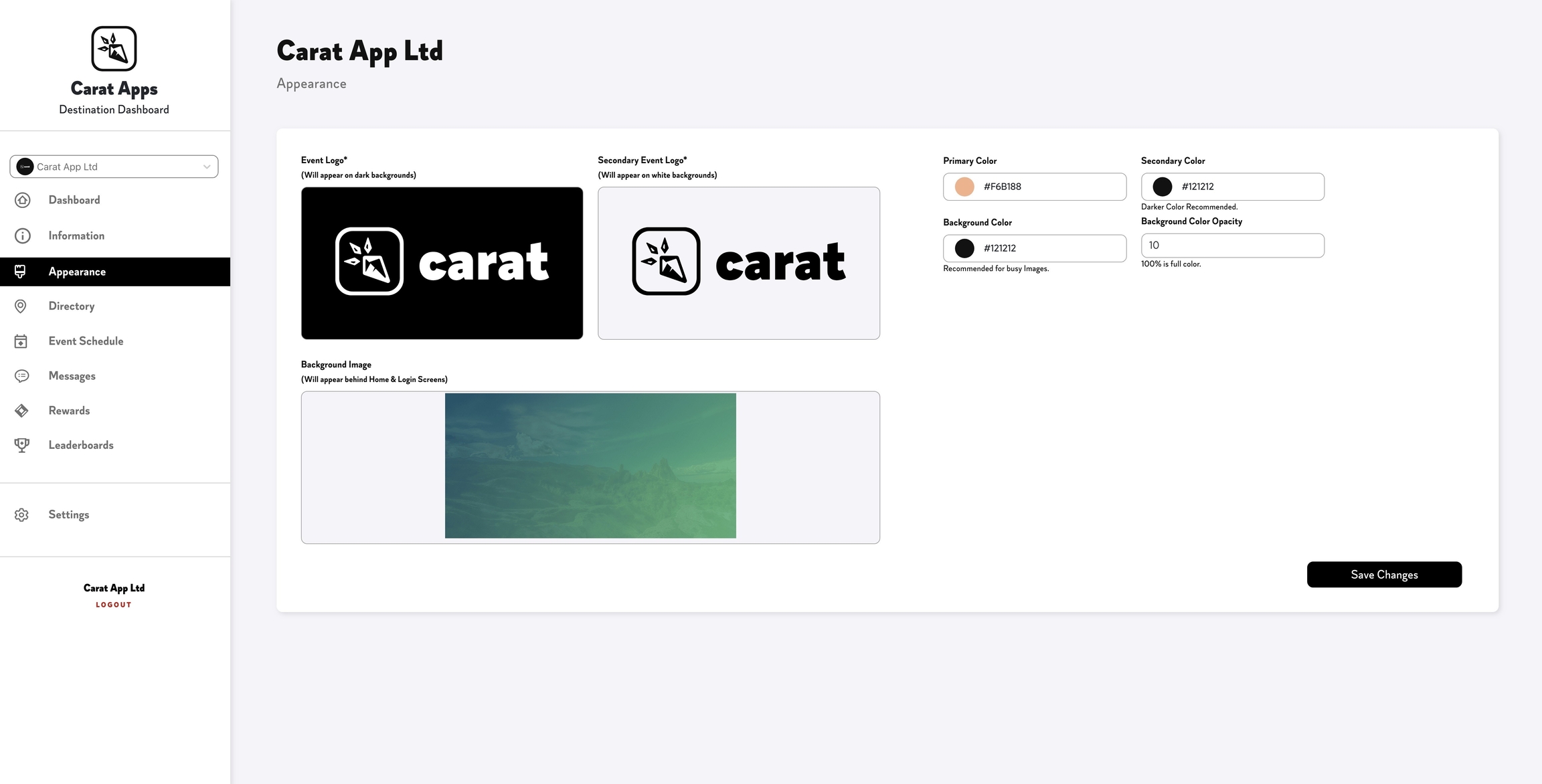
To access the Appearance page from the Dashboard, click the link within the left Menu for Appearance.
The options available to you adjust the look and feel across the entire app. For reference, here are some screenshots depicting the demo event linked above. You can also access this demo event at anytime by choosing Join Event within the app, and typing the Carat ID CAPP.
Event Logo: For the Event logo, we recommend a white transparent logo since this will be used in the Menu bar as well as the Login and Details screens. This will ensure maximum readability. Recommended size & format: 1600px Width x 800px Height, .PNG format
Secondary Event Logo: For the Secondary logo, this will be used within the Menu which always has a light background. We recommend a transparent image of your logo in black or color. Recommended size & format: 1600px Width x 800px Height, .PNG format
Background Image: The background image is used on the Home, Login and Details screens. In order to avoid the color overlay effect for the Login and Details screens, adjust the Background Color Opacity to 0. Recommended size & format: 1600px Width x 1600px Height, .JPG or .PNG format
Primary Color: This is the main accent color used across the Event. We recommend light to medium shades to maximize readability within the app.
Secondary Color: Secondary color is used for the Menu bar, background elements and the Earn Carats button. The Carat team recommends darker shades to maximize readability.
Background Color & Background Color Opacity: The background color is used on the Details and Login pages of the app. It is used as an overlay to the background image, which can be adjusted from 0 to 100% with the background color opacity setting.
Have any questions or need further assistance? Contact support at [email protected].
Last updated
Was this helpful?