Sending Messages through the Destination Dashboard
Dashboard / Messages
Marketing with the Carat Inbox
To maximize your Carat Event license, usings the Messages feature is essential. The Destination Dashboard enables Carat Admins to send Messages to its Users directly, acting as a marketing platform.
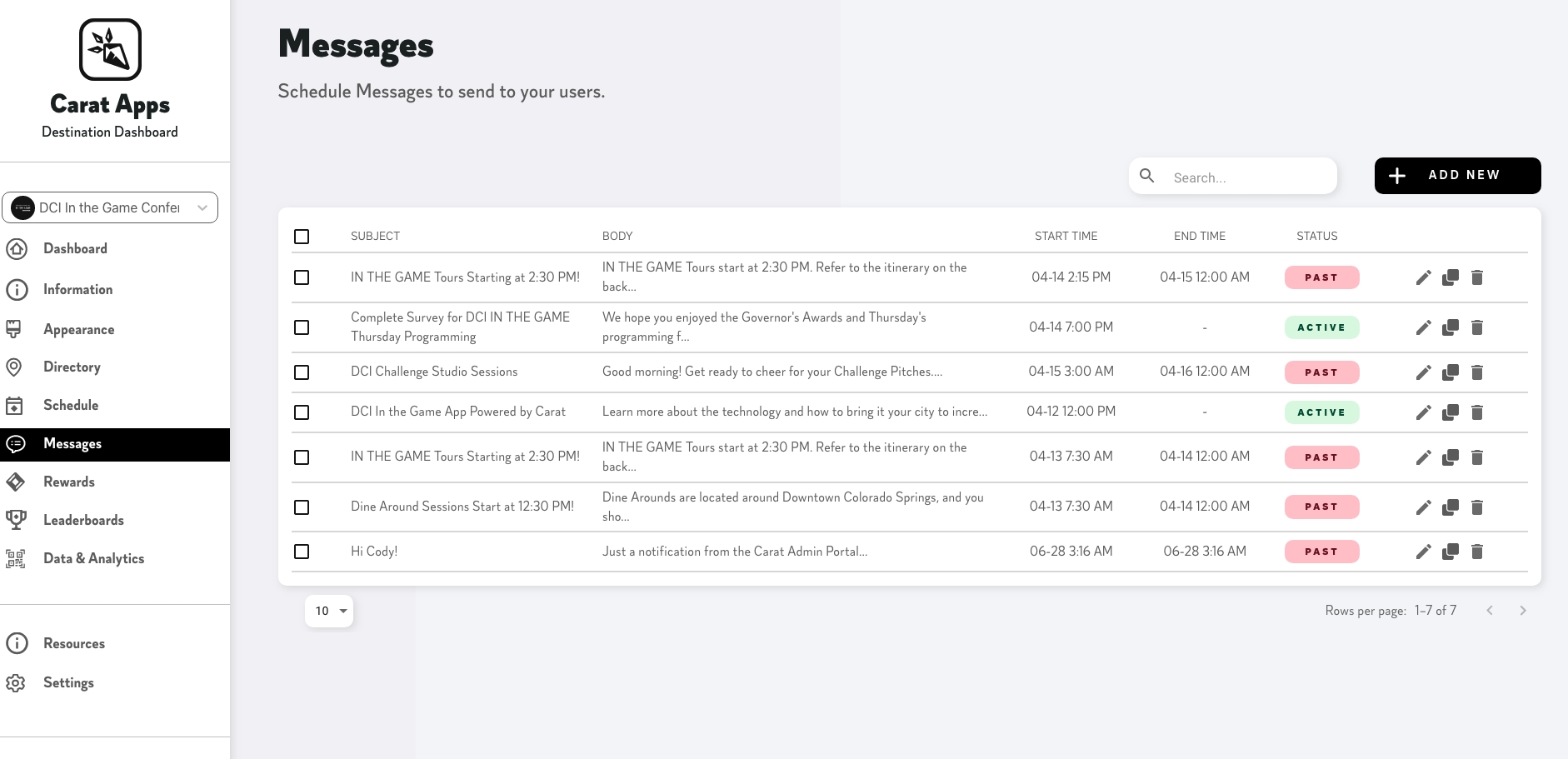
From the Messages page, you'll see a list of all Messages currently connected to your Carat Event. The Status Label will show as Active, Past, or Upcoming depending on the Start and End Time for your Messages. You can edit existing messages by clicking the Pencil Icon to the right or Add New Messages through the button in the top right corner.
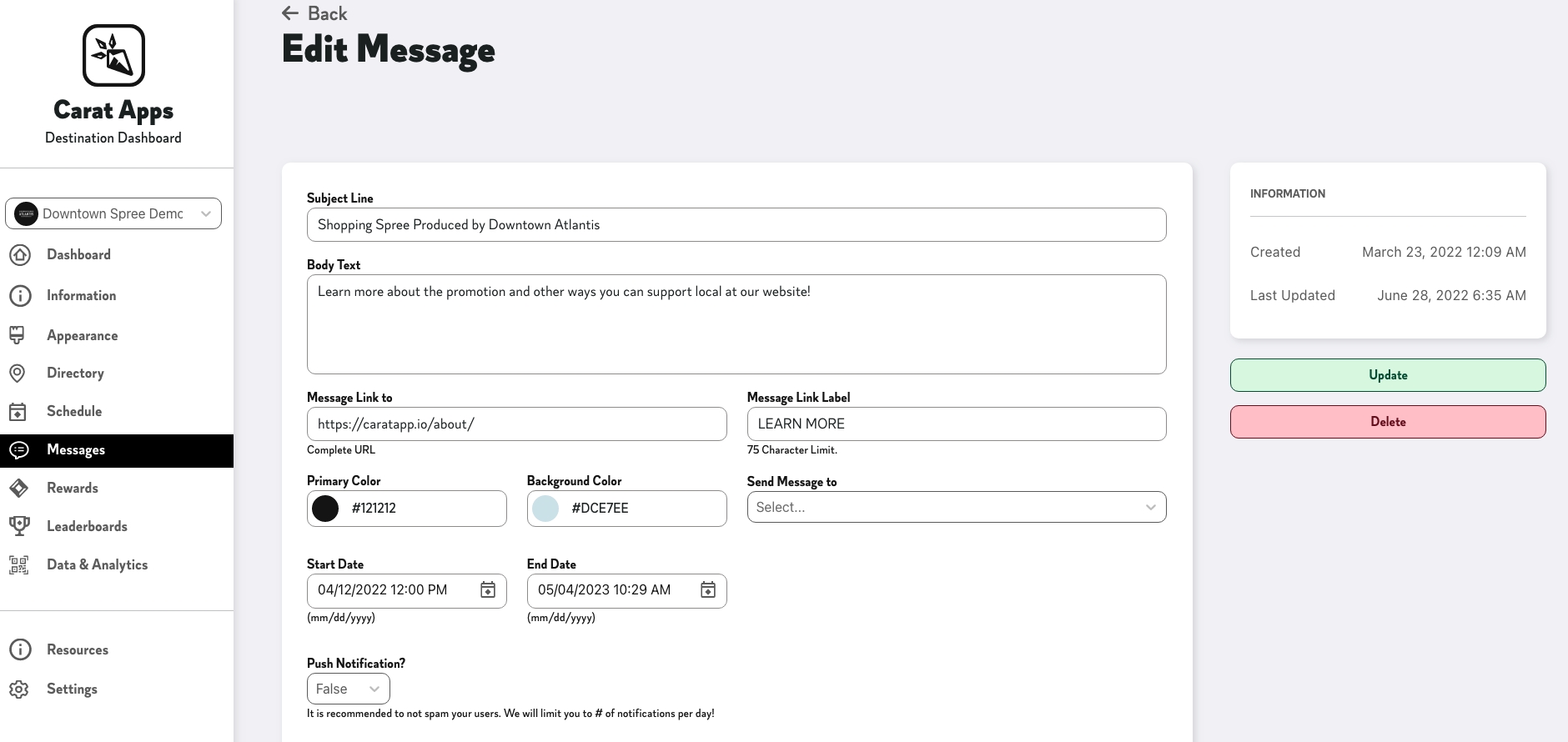
Message Options
Subject Line
Subject line displays at the top of the message and through push notifications when enabled for a message.
Body Text
The body description. We recommend keeping this description to no more than 300 characters.
Message Link to (Optional)
Include a link with your message to an external webpage.
Message Link Label (Optional)
This is the Label for your Link. Leave blank if you are not including a webpage link.
Start Date
The Start time for your message. You can set this to Start in the future to schedule out messages at a later date.
End Date
Message End Date will cause a message to disappear once the time has passed. This is useful for offers and events that have already occurred. If you'd rather it stays up for longer, set the End Date to a future time.
Send Message to
Select ALL to send this Message to the entire user base. You can also send it to an individual that won a prize, or to notify select users.
Push Notification
Push notifications will notify a mobile user through sound, vibration or banners of an update to your Carat Event. Push notifications are a powerful tool for increasing engagement, but can be frustrating for users if you send too many. Having a good balance between the two is key to a successful messaging strategy.
Finding Messages on the Carat App
Active messages can be found by Carat users through the Inbox on the mobile app. They can navigate to this through the menu on the bottom of the screen.
Have any other questions or need additional support? Contact us at [email protected].
Last updated
Was this helpful?